A useful post!
How to turn off email notifications and Substack settings I wish I’d known about sooner
Hello!
I am aware that although we all love Substack, when you first start using it, you can quickly become overwhelmed with the number of emails, so I wanted to let you know how you can stop Substack newsletters from landing in your inbox without unsubscribing from any of them.
After this first bit, I geek out a bit. Feel free to ignore that part - or read on if you want my nerdy tips for how to customise your Substack so it’s as nice and clean and easy to use as possible. First of all, the email notifications:
How to turn off email notifications:
Go to your profile settings (not your dashboard settings—it’s confusing, I know).
Click your profile icon (top right), then Settings, and scroll until you hit Notifications.
Right at the top, there’s a setting called “Newsletter delivery.” Switch that to “Prefer app” and voilà—no more emails!
There are also a bunch of other notifications you can play around with there. I have personally I’ve made all my notifications prefer app, which means I just catch up with Substack either on my phone or ipad app or on the browser, So much better!
And now for the nerds!
And I didn’t want to let this pass without passing on a few extra tips for those of you - like me - who get excited by getting pressing buttons and customising things!
Did you know, for example, on the App, there are lots of extra features to play with?
Inbox vs Home
Just a reminder what these are before we dive into the nerd bit…
Home: Your Home feed is a Notes and Likes Feed, which is a mix of Notes, likes and shares from people you follow. I guess this is supposed to be a bit like Twitter? You see this feed by pressing on the first icon at the bottom of the screen.
Inbox/Subscriptions: Your Inbox is where you get your feed of Substack posts. You get this by pressing on the second icon at the bottom of the screen.
Customising your App feed:
First things first - there’s a really handy setting in the app I wanted to share.
You know when you open the app and you’re bombarded with Notes from random people you don’t even remember following? That’s because the app is set up to automatically open on the Home button, which is basically a Notes and Likes Feed. I personally find this feature pretty overwhelming, but you can adjust this so when you open the app, it jumps straight to your Inbox (your Subscriptions) instead of the Home feed. Much nicer, in my opinion!
Here’s how:
Click on your profile button on the app (the little round picture of you, top right)
Click on Settings (by clicking on the little gear icon at the bottom right of your screen)
Click on Appearance (second option down)
Select Inbox
Ta daa! A much nicer and less overwhelming app experience!
Viewing your Home feed:
You can also change your feed so you view it various different ways, as I explain below. Unfortunately, there’s no way of saving this as a default view; you have to manually select by pressing/scrolling the options at the top
Top left is Home, which (as already explained) is a mix of Notes, likes and shares from people you follow, but also maybe people they follow, and people the algorithm thinks you might like. Can be good for discovery, but quickly overwhelming.
Next along is Following. When you click this you see Notes, likes and shares but only from from the people you have chosen to follow. Hooray!
I haven’t scrolled beyond that, but I guess that is why Substack have created these Besteller lists. Could be a good way of exploring and finding new people, but I expect, also quickly overwhelming!
On that note, I was quite confused by the difference between Subscribing and Following, but I get it now - it’s all about this Home feed.
If you Subscribe to someone, you are opting to receive that publication's posts via email and/or the Substack app (as above).
If you Follow someone, you see their notes and some reading activity (like post likes) in your Substack Home feed, but you don't receive any emails from that publication.
Customising your Inbox/Subscriptions feed:
This is where things get a bit calmer. The second button along the bottom takes you to your Inbox feed (and see above for how to save this as your automatic view on the app). This button shows you all the Substack Publications you have subscribed to. Again, there are a few ways to customise this:
First of all, a reminder, to navigate here, click the second icon along at the bottom of your screen, which looks like 4 black boxes stacked on top of each other
At the top you can customise how your feed looks.
The top left button shows you all your free and paid subscriptions.
Next along you get an audio feed (I don’t use this! Do any of you?)
Next along is the one I find really useful if I’m feeling a bit overwhelmed by my feed (I’m probably a bit too quick to press subscribe!). The icon third along, that looks like a circle with a dollar sign inside is for all your paid subscriptions. Ahhh, that’s better! A bir quieter over here (unless your are super rich and subscribed to loads?!)
The next two are for posts you have saved and a History of posts you’ve looked at. Again, I don’t use this, do you? Although I have saved a few posts, so I can see this would be useful.
An extra dose of nerd:
Finally, did you know you can save your favourite subscription (may I, ahem, suggest my humble little feed!) to your homescreen on your phone! Here’s how:
Open your favourite Substack publication on the app. Click on Share>copy link>paste into the Safari app on your phone.
Open the share menu: Tap the share icon (a square with an arrow pointing upwards).
Select "Add to Home Screen" (Scroll through the options and tap Add to Home Screen)
Confirm and add: Tap "Add" in the top right corner to create the shortcut on your home screen.
Now you can tap on this to open a particular publication directly from your phone. It opens it in Safari, so you will need to click on “open in the Substack app” which you will see along the top of your screen.
I hope those are all helpful! If you have any other clever customisations or settings to share, please let me know in the comments. I love these things!
Here’s to slightly less cluttered in-boxes!
Ella xx








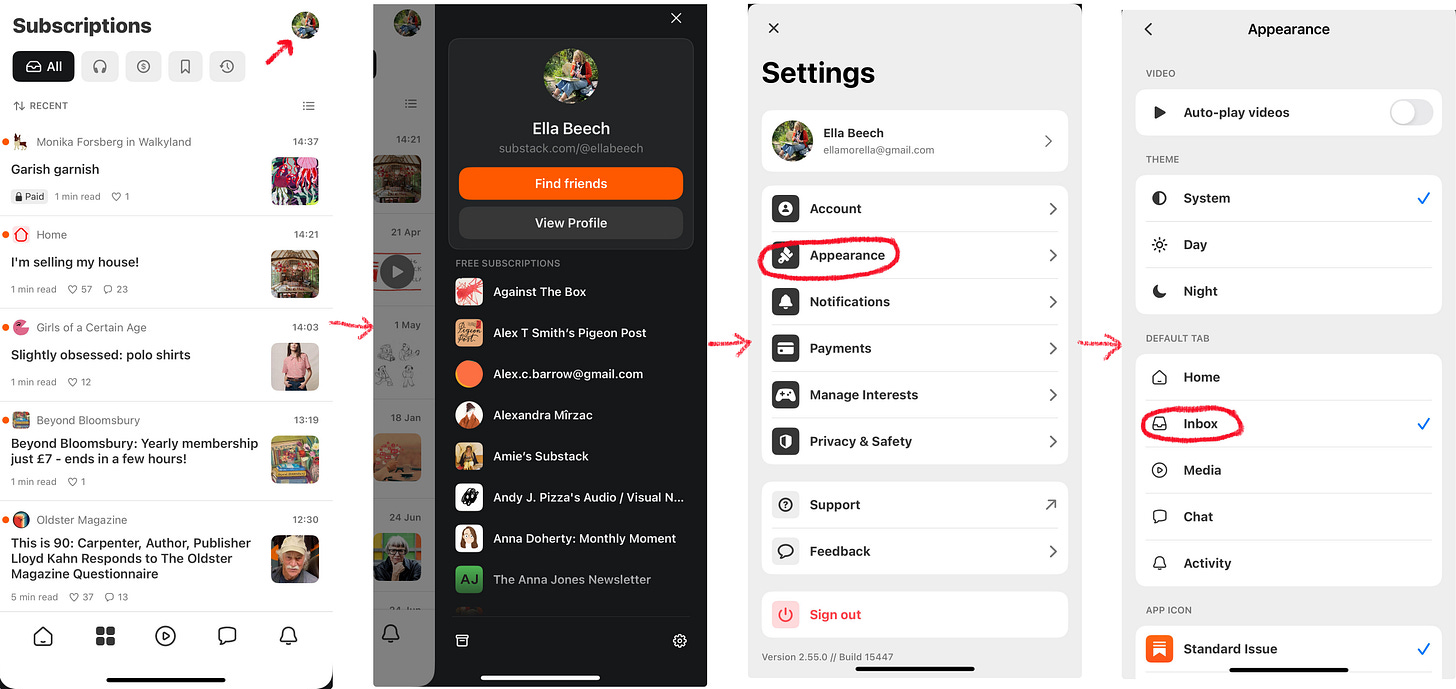

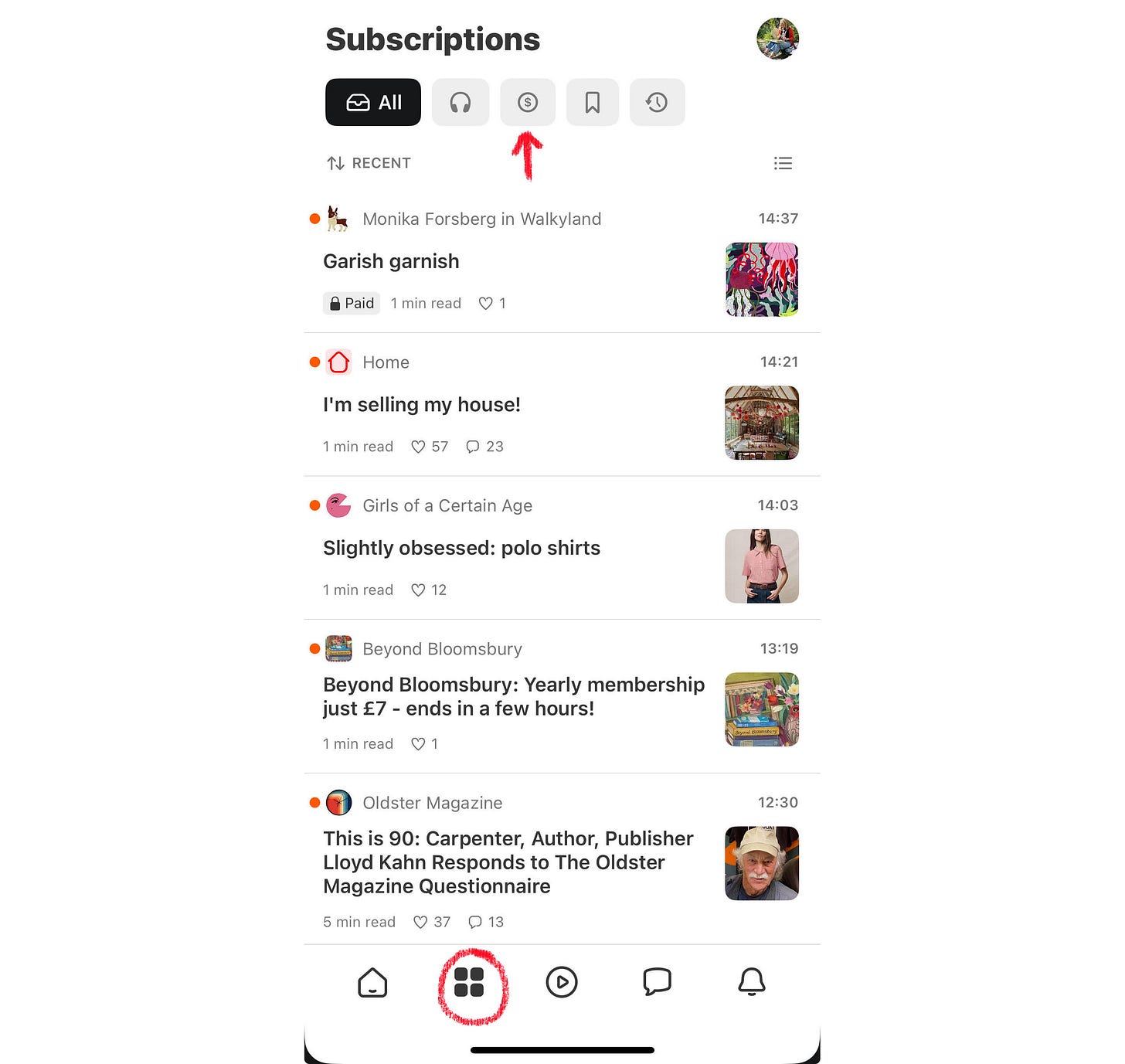
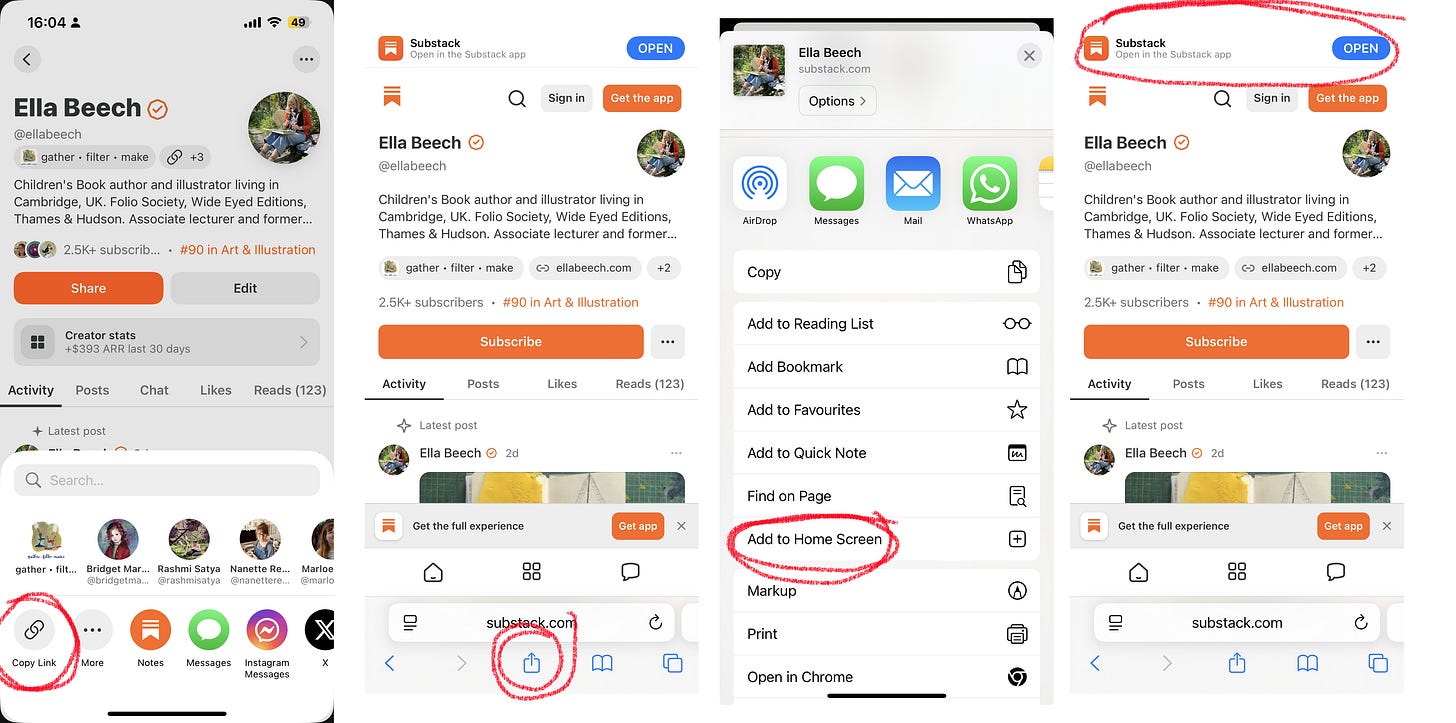
Brilliant. Thanks Ella! x
THIS IS EXCELLENT